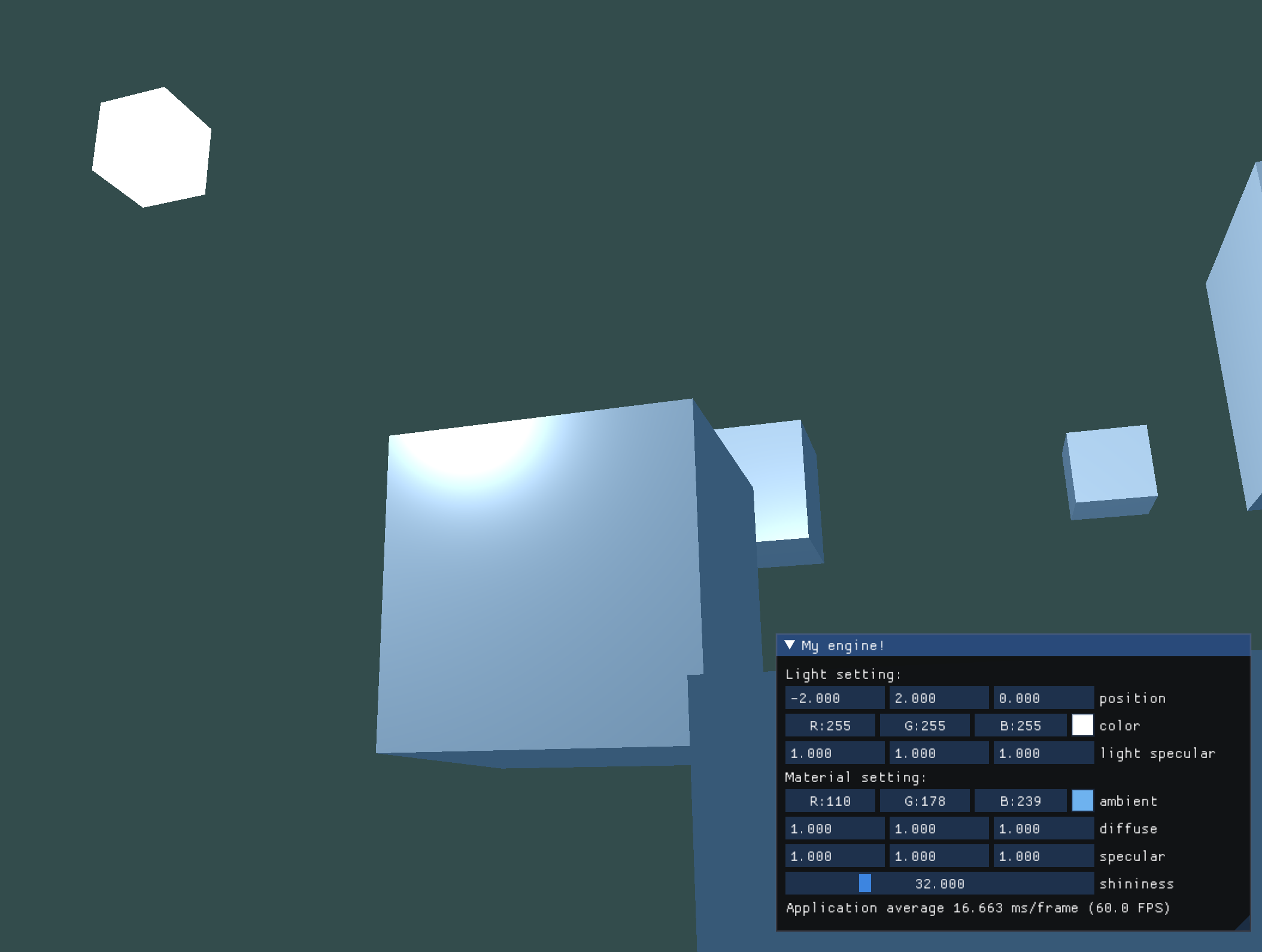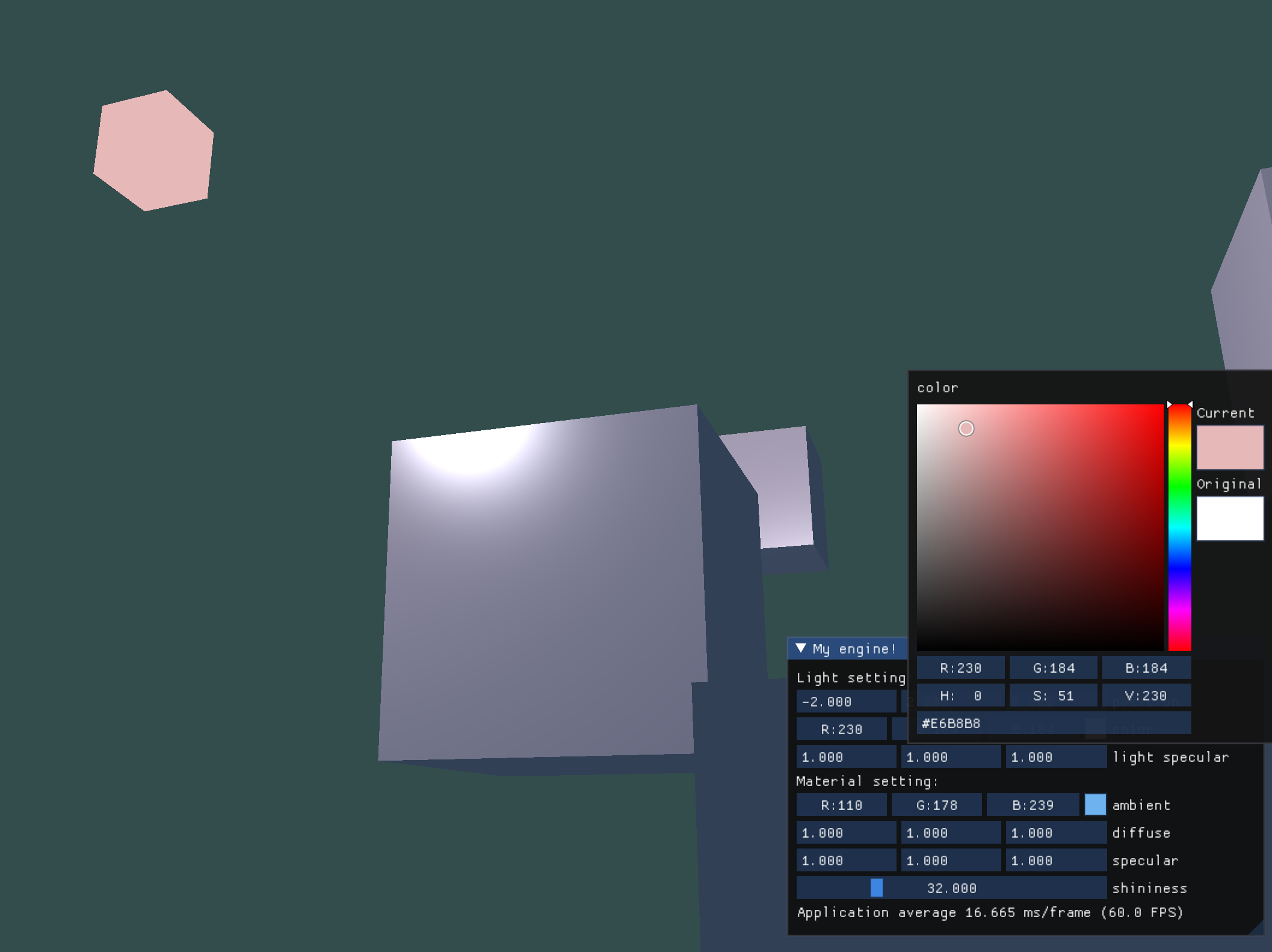OpenGL Engine
参考教程:Learn OpenGL
Github:Friedsoda/LearnEngine: opengl
1. 基础功能
首先是教程里面VAO和VBO等缓冲区的抽象示意图:
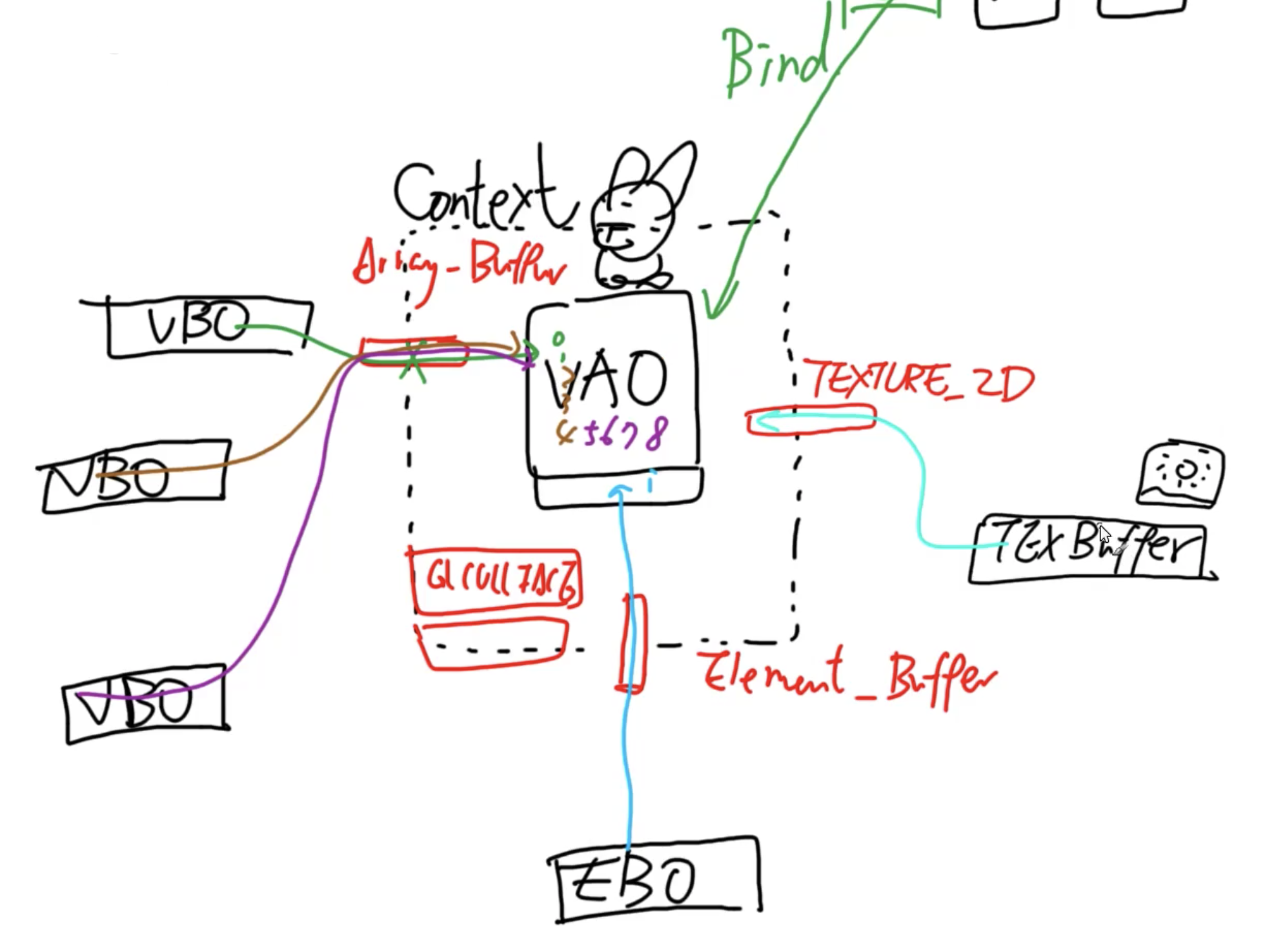
1.1 着色器
着色器类Shader.h:
class Shader
{
public:
Shader(const char* vertexPath, const char* fragmentPath);
std::string vertexString;
std::string fragmentString;
const char* vertexSource;
const char* fragmentSource;
unsigned int ID; // Shader program ID
void use();
private:
void checkCompileErrors(unsigned int ID, std::string type);
};
可以通过ID去读取类的功能,在Shader类中完成着色器编译和绑定。
1.2 读取纹理
使用了stb_image库,注意在render loop里面需要对指定的纹理缓冲位置进行active再绑定使用它。
(好像没什么好写的)
1.3 摄像机
摄像机类Camera.h:
class Camera
{
public:
Camera(glm::vec3 position, glm::vec3 target, glm::vec3 worldup);
Camera(glm::vec3 position, float pitch, float yaw, glm::vec3 worldup);
~Camera();
// camera attributes
glm::vec3 Position;
glm::vec3 Forward;
glm::vec3 Right;
glm::vec3 Up;
glm::vec3 WorldUp;
// euler angles
float Pitch;
float Yaw;
// camera options
float KeySensitivity = 0.1;
float MouseSensitivity = 0.001;
float speedZ = 0;
float speedX = 0;
float speedY = 0;
glm::mat4 GetViewMatrix();
void ProcessMouseMovement(float xOffset, float yOffset);
void UpdateCameraPos();
private:
void UpdateCameraVectors();
};
涉及到坐标变换,另外增加了光标移动视角以及方向键移动摄像机位置的功能。
1.4 初步结构
main.cpp:(只是大致思路)
int main()
{
// MARK: Open window
// glfw的窗口操作,省略了
// MARK: Init Shader
Shader* myShader = new Shader("vertexSource.vert", "fragmentSource.frag");
// MARK: Init and Load Models to VAO, VBO
unsigned int VAO;
glGenVertexArrays(1, &VAO);
glBindVertexArray(VAO);
unsigned int VBO;
glGenBuffers(1, &VBO);
glBindBuffer(GL_ARRAY_BUFFER, VBO);
glBufferData(GL_ARRAY_BUFFER, sizeof(vertices), vertices, GL_STATIC_DRAW);
glVertexAttribPointer(6, 3, GL_FLOAT, GL_FALSE, 6 * sizeof(float), (void*)0);
glEnableVertexAttribArray(6);
glVertexAttribPointer(9, 3, GL_FLOAT, GL_FALSE, 6 * sizeof(float), (void*)(3 * sizeof(float)));
glEnableVertexAttribArray(9);
// MARK: Init and Load Textures
unsigned int texBufferA;
texBufferA = LoadImageToGPU("container.jpg", GL_RGB, GL_RGB, 0);
unsigned int texBufferB;
texBufferB = LoadImageToGPU("awesomeface.jpg", GL_RGBA, GL_RGBA, 3);
// MARK: Prepare MVP Matrices
glm::mat4 modelMat(1.0f);
glm::mat4 viewMat(1.0f);
glm::mat4 projMat(1.0f);
projMat = glm::perspective(glm::radians(45.0f), (float)SCR_WIDTH / (float)SCR_HEIGHT, 0.1f, 100.0f);
// MARK: Render loop
while(!glfwWindowShouldClose(window))
{
// Input
processInput(window);
// Clear screen
glClearColor(0.2f, 0.3f, 0.3f, 1.0f);
glClear(GL_COLOR_BUFFER_BIT | GL_DEPTH_BUFFER_BIT);
viewMat = camera.GetViewMatrix();
for (int i = 0; i < 10; i++)
{
// Set model matrix
modelMat = glm::translate(glm::mat4(1.0f), cubePositions[i]);
// Set view and projection matrices if you want.
//
// Set material -> shader program
myShader->use();
// Set material -> textures
glActiveTexture(GL_TEXTURE0);
glBindTexture(GL_TEXTURE_2D, texBufferA);
glActiveTexture(GL_TEXTURE3);
glBindTexture(GL_TEXTURE_2D, texBufferB);
// Set material -> uniform
glUniformMatrix4fv(glGetUniformLocation(myShader->ID, "modelMat"), 1, GL_FALSE, glm::value_ptr(modelMat));
// ...中间省略了所有的uniform
glUniform3f(glGetUniformLocation(myShader->ID, "lightColor"), 1.0f, 1.0f, 1.0f);
glUniform3f(glGetUniformLocation(myShader->ID, "cameraPos"), camera.Position.x, camera.Position.y, camera.Position.z);
// Set model
glBindVertexArray(VAO);
// Draw call
glDrawArrays(GL_TRIANGLES, 0, 36);
}
// Clean up, prepare for next render loop
glfwSwapBuffers(window);
glfwPollEvents();
camera.UpdateCameraPos();
}
// Exit program
glfwTerminate();
return 0;
}
2. 光照
2.1 基础光照模型
先使用经典的Phong光照模型。
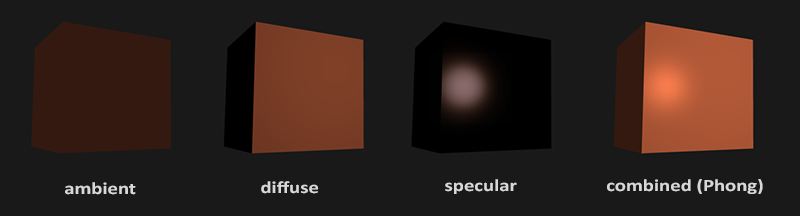
顶点着色器vertexSource.vert:
#version 330 core
layout (location = 6) in vec3 aPos;
layout (location = 9) in vec3 aNormal;
uniform mat4 modelMat;
uniform mat4 viewMat;
uniform mat4 projMat;
out vec3 FragPos;
out vec3 Normal;
void main()
{
gl_Position = projMat * viewMat * modelMat * vec4(aPos, 1.0);
FragPos = (modelMat * vec4(aPos, 1.0)).xyz;
Normal = mat3(modelMat) * aNormal;
}
片元着色器fragmentSource.frag:
#version 330 core
in vec3 FragPos;
in vec3 Normal;
out vec4 FragColor;
uniform vec3 objColor;
uniform vec3 ambient;
uniform vec3 lightPos;
uniform vec3 lightColor;
uniform vec3 cameraPos;
void main()
{
vec3 lightDir = normalize(lightPos - FragPos);
vec3 reflectVec = reflect(-lightDir, Normal);
vec3 cameraVec = normalize(cameraPos - FragPos);
vec3 diffuse = max(dot(lightDir, Normal), 0) * lightColor;
vec3 specular = pow(max(dot(reflectVec, cameraVec), 0), 1) * lightColor;
FragColor = vec4((ambient + diffuse + specular) * objColor, 1.0);
}
注意vertex shader里法线的这个操作:
Normal = mat3(transpose(inverse(modelMat))) * aNormal;
是因为如果模型矩阵执行了不等比缩放,顶点的改变会导致法向量不再垂直于表面,如下图:
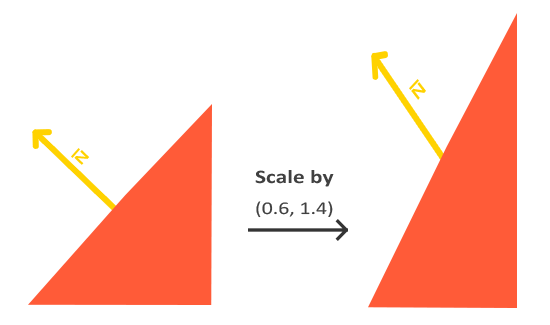
需要使用一个为法向量专门定制的模型矩阵,叫法线矩阵(Normal Matrix),使用线性代数的操作来移除对法向量错误缩放的影响,具体参考这篇文章:
The Normal Matrix » Light House
法线矩阵被定义为「模型矩阵左上角的逆矩阵的转置矩阵」。
效果:
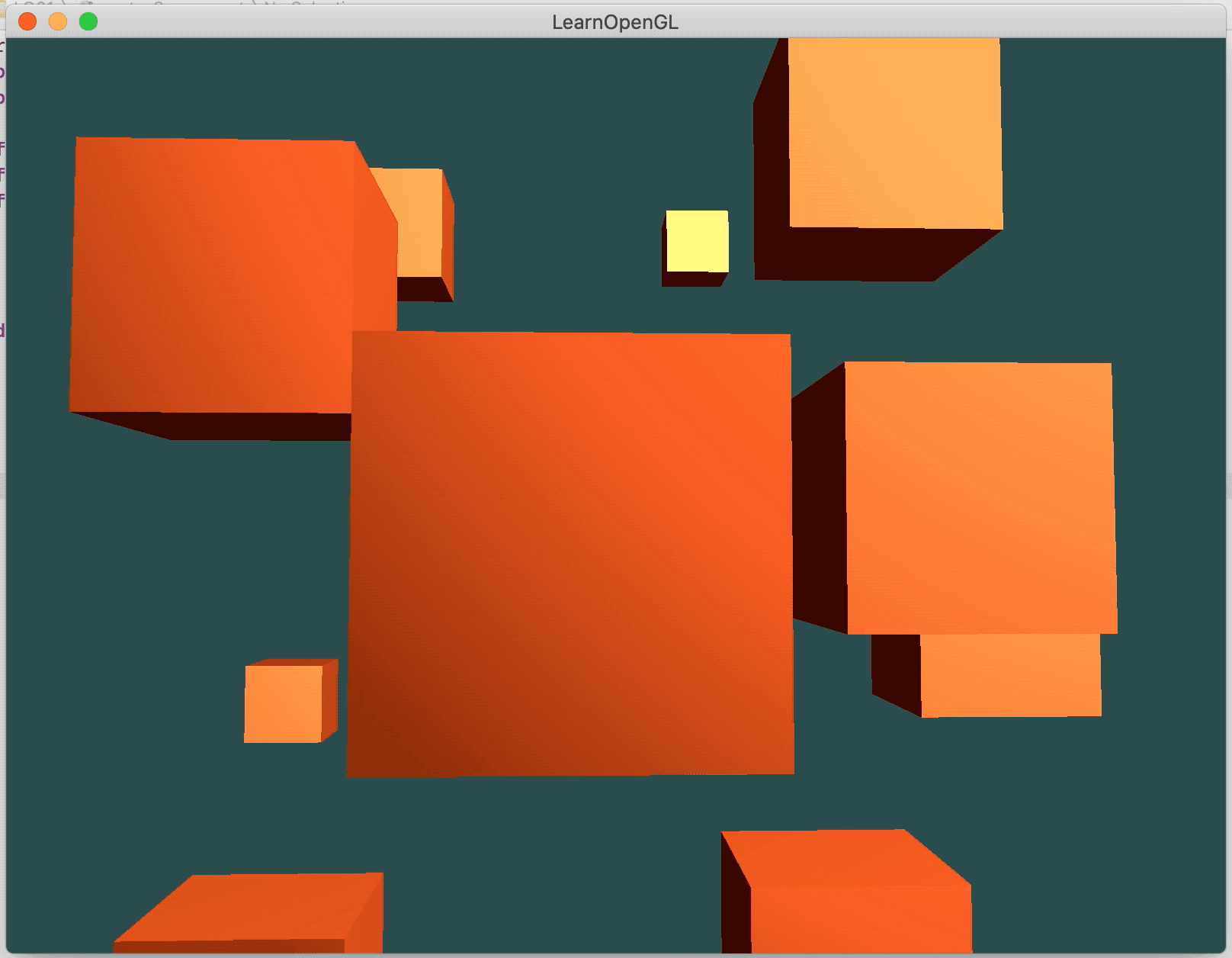
好像看不清楚高光点之类的.. 所以打算弄个GUI来灵活调节一下光源之类的设置。
2.2 引入GUI
使用到imgui。
目前设置的调节项:光源颜色和位置、漫反射系数、高光系数。
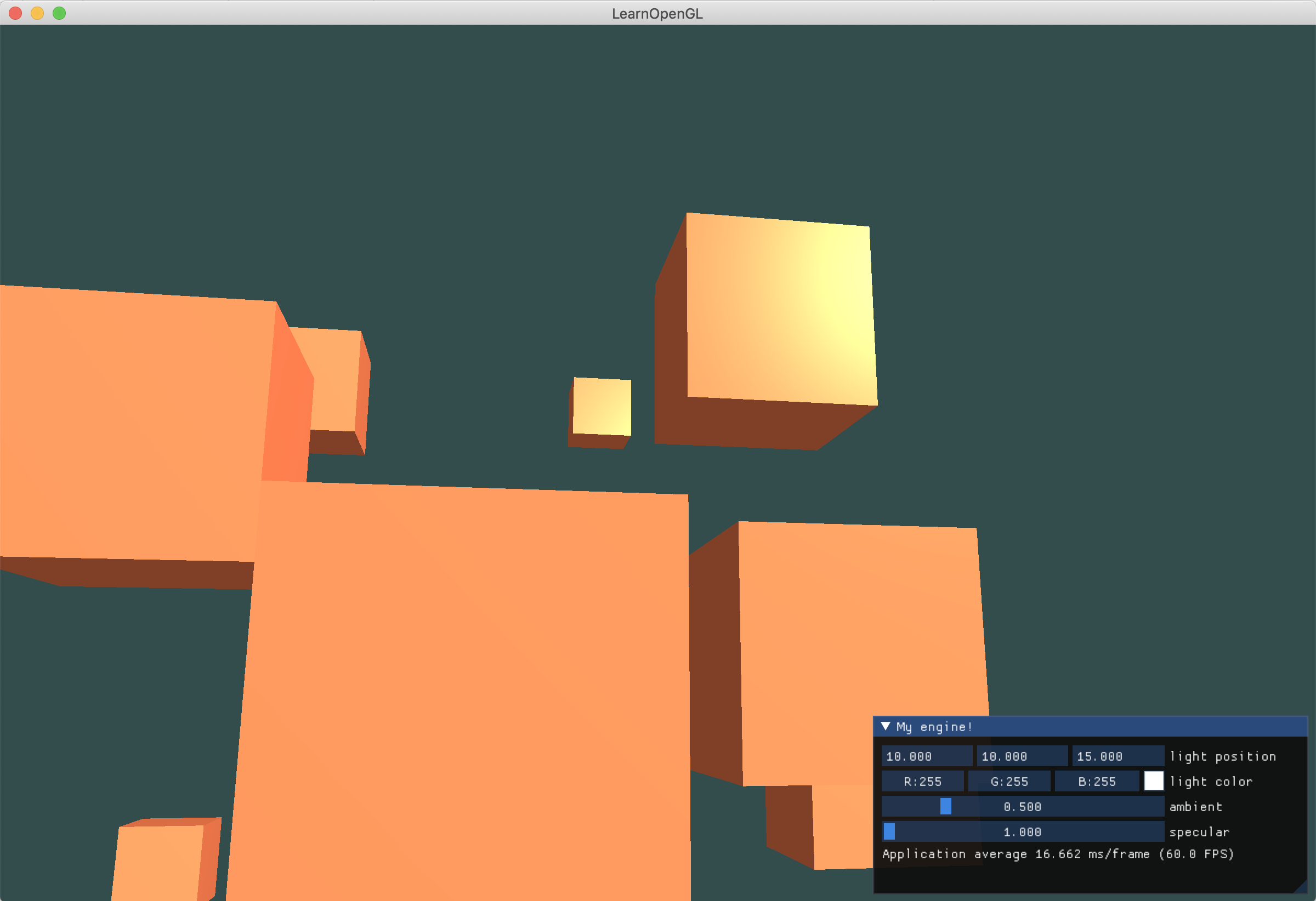
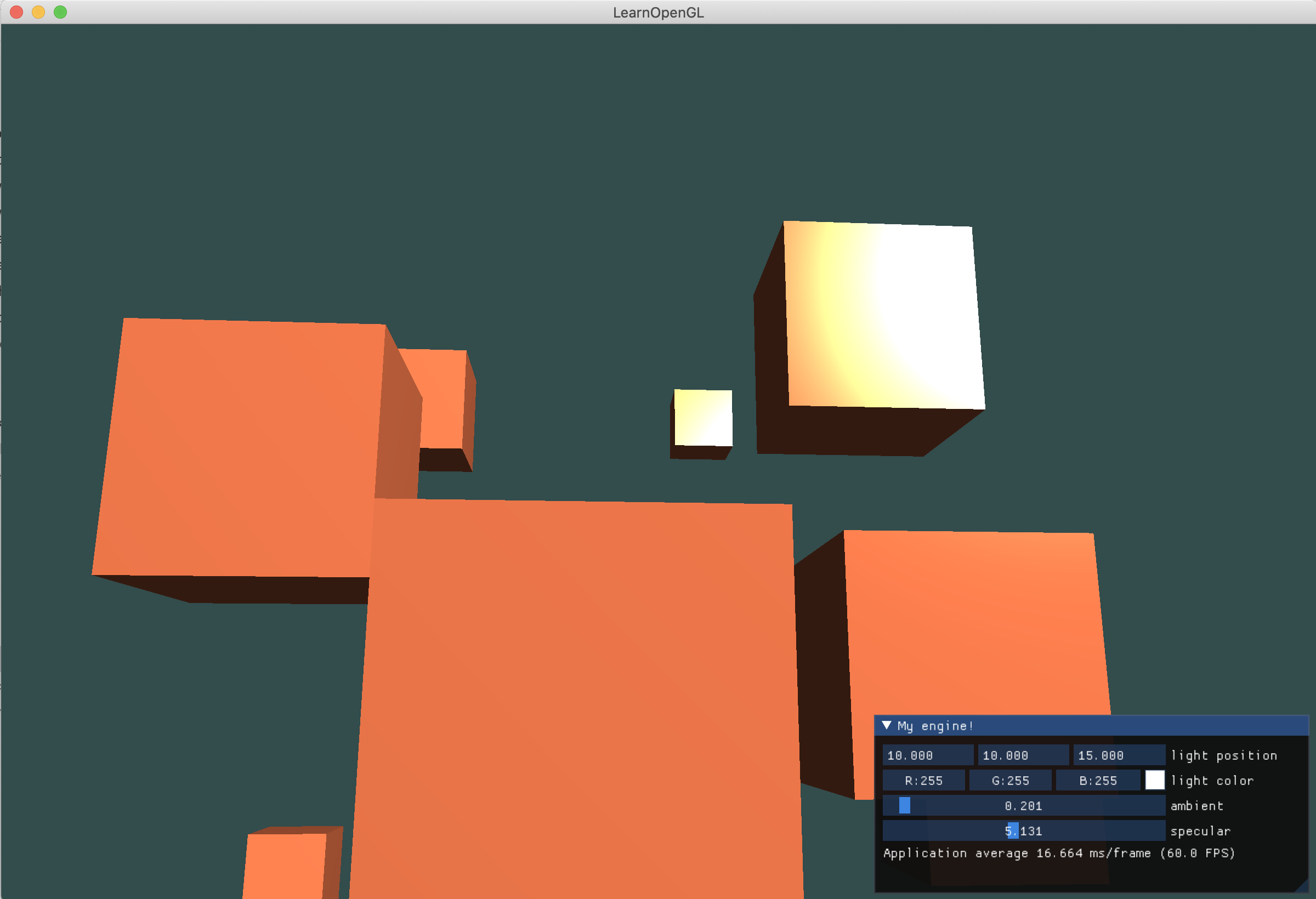
通过调整可以清楚看到高光的位置。
2.3 材质
如果我要在OpenGL中模拟多种类型的物体,则必须为每个物体分别定义一个材质。在片元着色器里设置Material属性,为了方便调节,也把光照的信息单独设置出来了。
#version 330 core
out vec4 FragColor;
struct Material{
vec3 ambient;
vec3 diffuse;
vec3 specular;
float shininess;
};
struct Light{
vec3 position;
vec3 ambient;
vec3 diffuse;
vec3 specular;
};
in vec3 FragPos;
in vec3 Normal;
uniform Material material;
uniform Light light;
uniform vec3 viewPos;
void main()
{
// ambient
vec3 ambient = light.ambient * material.ambient;
// diffuse
vec3 norm = normalize(Normal);
vec3 lightDir = normalize(light.position - FragPos);
float diff = max(dot(norm, lightDir), 0.0);
vec3 diffuse = light.diffuse * (diff * material.diffuse);
// specular
vec3 viewDir = normalize(viewPos - FragPos);
vec3 reflectDir = reflect(-lightDir, norm);
float spec = pow(max(dot(viewDir, reflectDir), 0.0), material.shininess);
vec3 specular = light.specular * (spec * material.specular);
vec3 result = ambient + diffuse + specular;
FragColor = vec4(result, 1.0);
}
修改之后就可以自由的调节物体材质和光源了!比如蓝色的箱子:
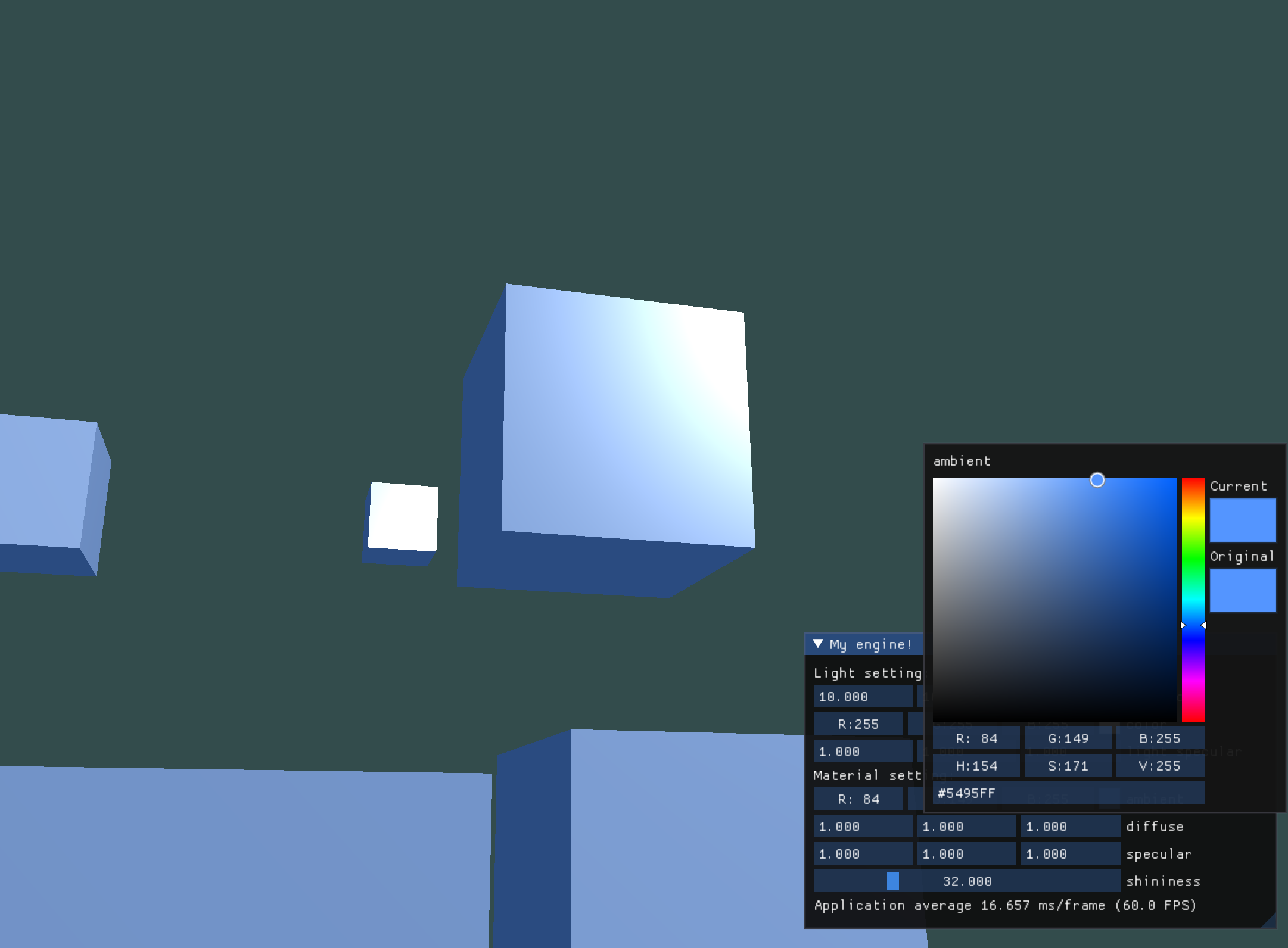
还可以调节一下高光的颜色,调节R通道分量和shininess来形成可爱小粉红高光。这里调的是整体光源的颜色,也可以在物体那里调。
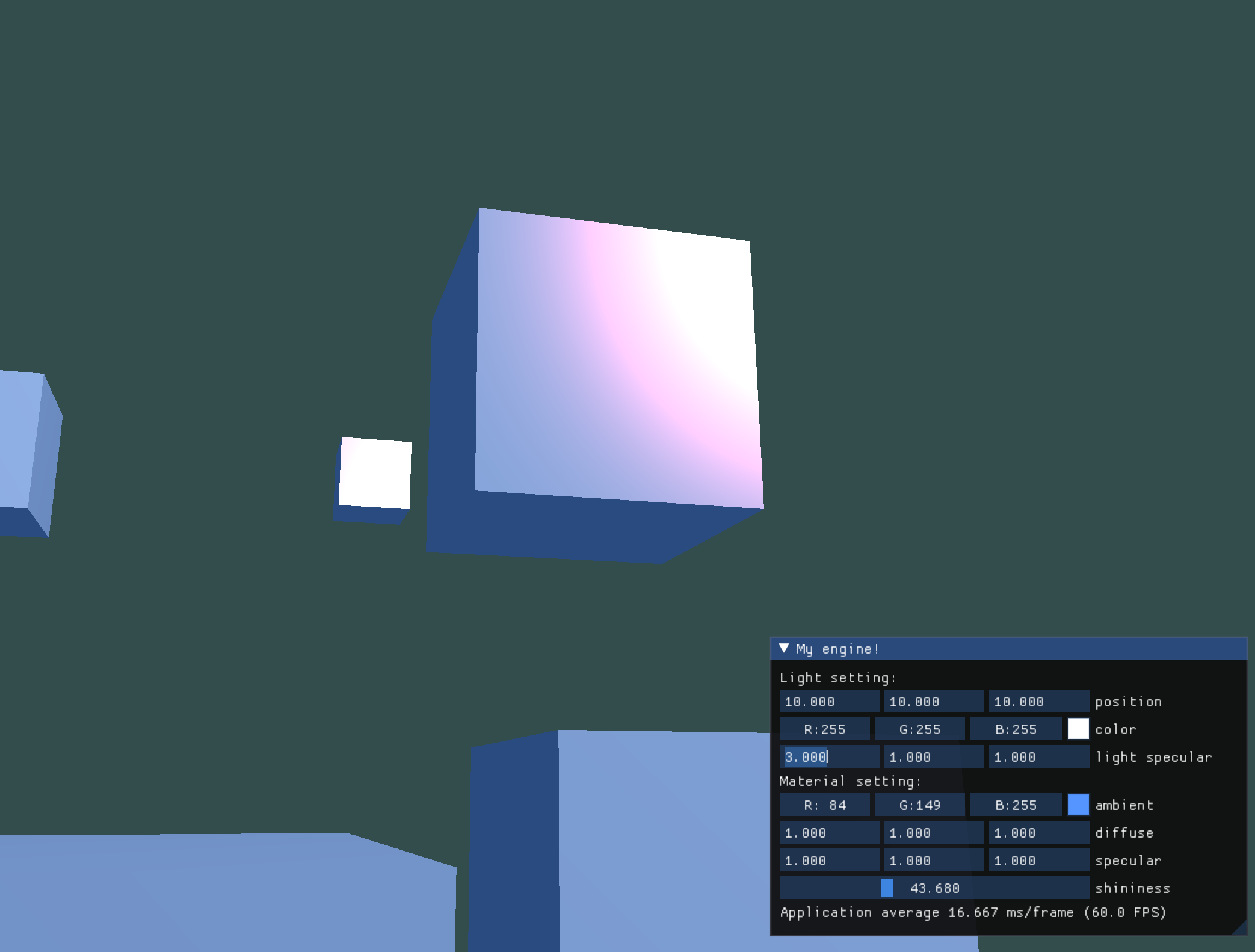
然后做了一个光源小cube,比较方便看灯光在哪里!调节光源颜色的时候让light cube也跟着改了,当然示例也是可爱粉红色。